How to set XP environment variables
In Windows XP operating systems, setting of environment variables is crucial for system operation and software configuration. This article will introduce in detail how to set XP environment variables and provide structured data for readers to quickly understand.
1. What are environment variables?
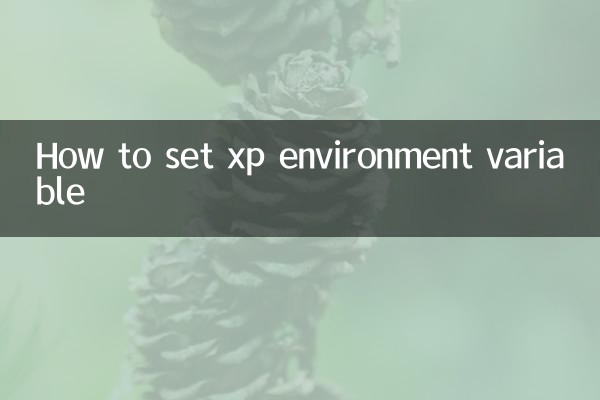
Environment variables are dynamic values used by the operating system to store information such as system paths, temporary file locations, etc. They can be called by the system or user program, and common environment variables include PATH, TEMP, etc.
2. Steps to set XP environment variables
| step | Operation Instructions |
|---|---|
| 1 | Right-click "My Computer" and select "Properties" |
| 2 | Switch to the Advanced tab |
| 3 | Click the "Environment Variable" button |
| 4 | Edit in the User Variable or System Variable area |
| 5 | Click the "New", "Edit" or "Delete" buttons |
| 6 | Enter variable name and variable value |
| 7 | Click "OK" to save the settings |
3. Common environmental variables and their functions
| Variable name | effect | Example Values |
|---|---|---|
| PATH | Specify the search path for the executable file | C: WindowsSystem32 |
| TEMP | Specify temporary file storage location | %USERPROFILE%Local SettingsTemp |
| WINDIR | Windows installation directory | C:Windows |
| PROGRAMFILES | Program installation directory | C:Program Files |
4. Things to note when setting environment variables
1. Administrator permission is required to modify system variables
2. When modifying the PATH variable, do not delete the original content, just add a new path at the end
3. Separate paths with semicolons (;)
4. After modification, it may need to be restarted before it can take effect.
5. Incorrect variable settings may cause system instability
5. Why set environment variables?
1. Convenient program calls system resources
2. Unified management software installation path
3. Solve some software operation dependencies
4. Improve work efficiency
5. Easy to share configuration for multiple users
6. FAQs
| question | Solution |
|---|---|
| No effect after modification | Try restarting the computer or logging out again |
| Environment variable settings not found | Confirm that the administrator account is used |
| PATH variable is missing | Copy the default value from other normal computers |
| Variable value display is incorrect | Check for special characters or spaces |
7. Advanced skills
1. Use the % variable name % to refer to the value of other variables
2. You can temporarily modify environment variables in batch files
3. The registry editor allows you to modify environment variables more deeply
4. Use the set command to view the current environment variable in the command prompt
5. Some programs will automatically add the required environment variables when they are installed.
Summary: Correctly setting Windows XP environment variables can optimize system performance and solve software compatibility problems. Hope the detailed steps and structured data provided in this article can help you complete the setup smoothly. If you have any questions, it is recommended to consult Microsoft's official documentation or seek professional technical support.

check the details
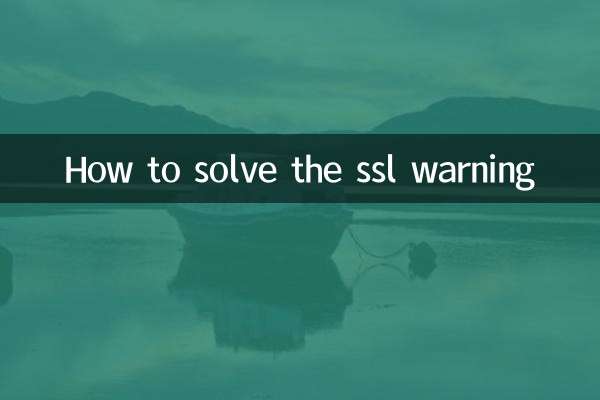
check the details